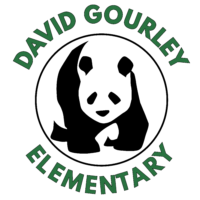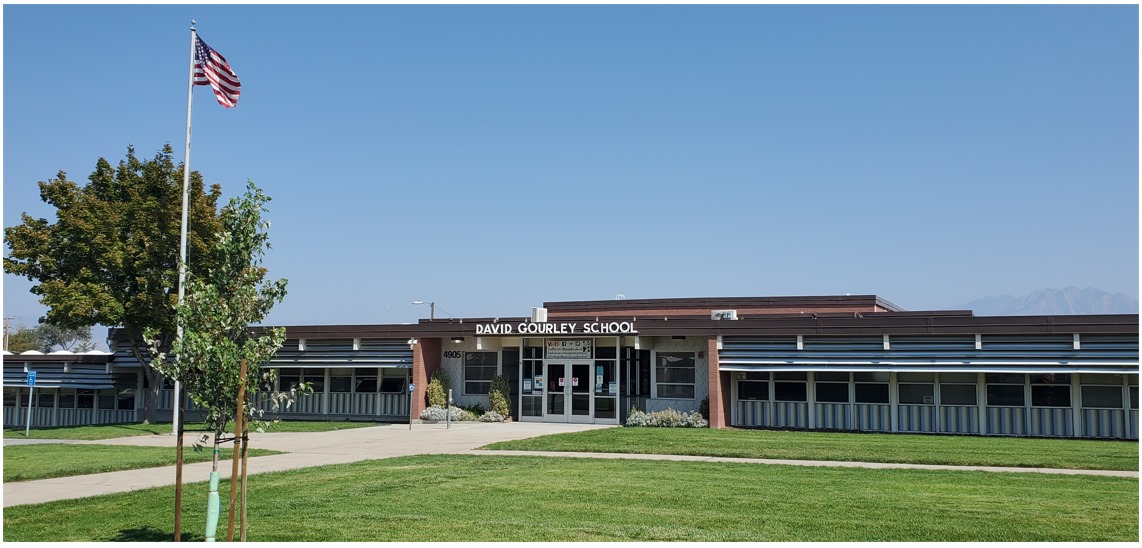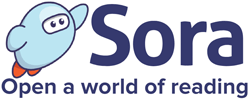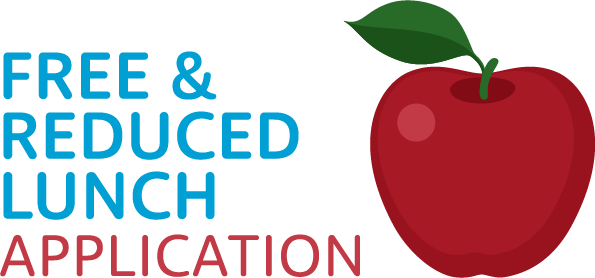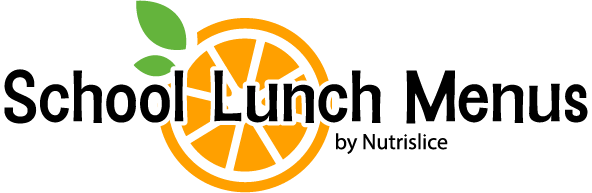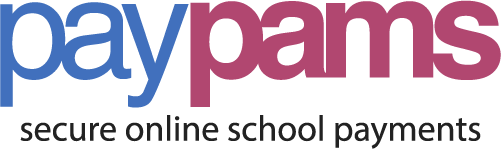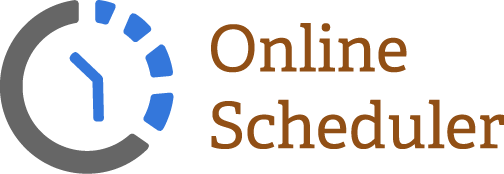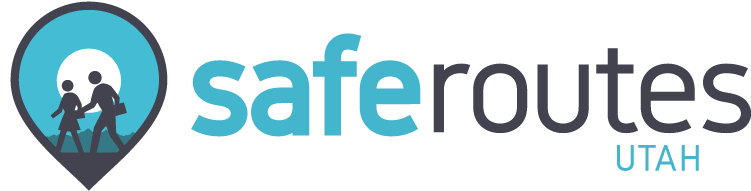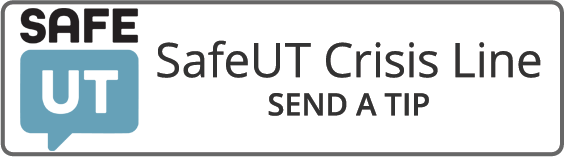Parent Portal Set Up and Navigation
This guide has been created to assist parents in how to set up their portal and to guide them through to show what they can have access to as parents. Parents will need to go to Webnetworks and set up their Portal Account in order to access their students Gradebook, view Fees, fines, Testing scores, etc. This will be a one stop shopping for Parents to see everything they need regarding their student’s information.
Steps for Helping Parents Set Up Their Portal Account
- Go to: https://portal.graniteschools.org
- Click on Gradebook/Parent Portal Registration
- Read the Information and click “Register in the Parent Portal”
- Fill in the information needed in the fields marked with an Asterisk *, then click “Create Account.”
- If all information is correct and matches the information in Discovery, you will see a screen that verifies the correct information.
- Then go to your email account to click on the link in the email to activate your account.
- Once activated, you can go into the portal and log in. You will also receive this message: The user account you created gives you access to three key areas for your student
The Granite Portal:
The portal shows you information about all of your students such as current schedules, Grades, Attendance, Graduation Requirements, Test scores, fees, lunch balance and more. It also gives you some basic information about the schools your students attend. It also is gateway to other applications such as Pay Pams, Grade book, and your students schools Web Stores. The portal is designed to be a single location for you to get to all the information you may need. You will be prompted for your username and password the first time you access Pay Pams or the Web Store through the portal. The password for those applications is then stored in a lockbox for ease of application access in the future.
Grade book:
You can use the username and password you created to go directly to the student grade book portal at https://gb.graniteschools.org/portal/. Keep in mind you can get to the grade book portal from the Granite Portal also.
Canvas Learning Management System:
You can also use the username and password you created to go directly to Canvas at https://graniteschools.instructure.com. Keep in mind you can get to Canvas from the Granite Portal also.
Steps for Helping Parents Navigate Through Their Portal Account
- Go to the Portal: https://portal.graniteschools.org
- Type in your username and password, click Log in. You may be prompted to set challenge questions if you ever need to recover your password.
- Off the dashboard, you will see parent info at the top and students listed on the left side along with their Student ID # and School.
a. Student ID#: If you click on the Student info link you will see information regarding (click on each link and see info appear in the box below):- Attendance Information
- Graduation Credits
- Course History
If one of your student’s names is not showing, click Profile and Add student and type in Student ID and Date of birth of the missing student. - Current Grades
- Student Contacts
- Granite School Applications: Gradebook; Canvas; PayPams; and Scheduling (click on one to get to the site)
- Student Fees: Lunch Balance; Webstore Balance
- Testing Information: CRT; DIBELS Next
- School: If you click on the School info link you will see information about the school regarding (click on each link and see info appear in the box below as a pie chart):
- Ethnicity
- Free/Reduced Lunch
- Limited English percentage
- Languages spoken in the school
- Graduation
If you need more help call the office or click the link below.