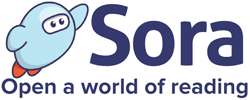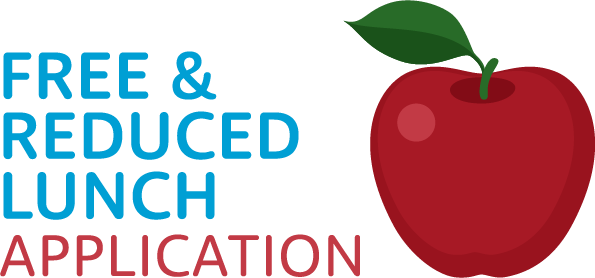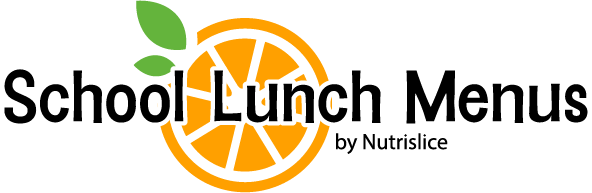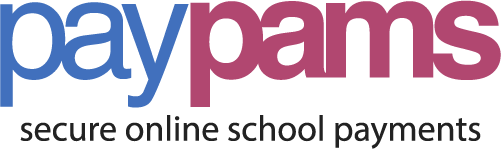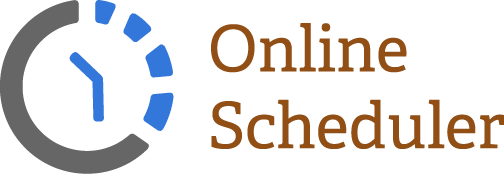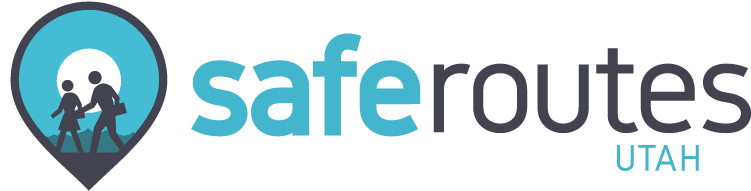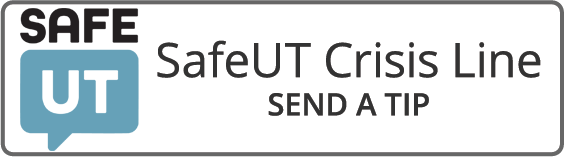Before you continue, make sure you have your student number and birthdate handy. Your child’s student number is their “9-Number”. If you don’t know it, ask your child what their “9-number is”. They should know it. If not, you can locate it through your Parent Portal account. Should you run into any issues locating it, please call the school for assistance. YOU MAY BEGIN SCHEDULING ON FRIDAY, SEPTEMBER 17TH AT 12:00 NOON UNTIL SATURDAY, SEPTEMBER 25TH AT MIDNIGHT.
Follow the directions provided to get to the Parent Teacher Conference Scheduler. It is easiest to schedule on a computer rather than a mobile device.
- Click on the “Online Scheduler” icon on our website to be directed to the “Pick-A-Time” Conference Scheduler:
Register (new users)
- Enter your email address and push “Login/Create Account”.
- Fill in the required fields and register.
Sign In
If you’ve previously registered, all you need to do is enter your email and password. If you have forgotten your password, you can select the Forgot Password button and a new password will be emailed to you.
Scheduling
- You will see a list of teachers. Select the box next to the teacher name that you would like to schedule a conference with. You will then see the schedule of available times for that teacher.
- Each colored square represents an available meeting time EITHER in-person or via ZOOM. The legend shows you which teacher corresponds to which color and the times increase as you go down the page. If you do come in person, we strongly encourage wearing masks please.
- Click on a square to schedule that time.
- Fill in your Student Name, and then click on “Create Appointment”.
- If you are scheduling for a 5th grade student, please note that Wednesday conferences are all OPEN conferences where you can come and meet with any teacher. Thursday conferences are all ZOOM and you will only meet with your homeroom teacher.
Repeat until you have a time with each teacher you’d like to visit with.
- You can click on the “Printable Schedule” link located on the top right corner and print the resulting web page to get a hard copy of your schedule. You will also have the option to email the schedule to yourself.
- If you want to make changes to your schedule you can click on the “Your Schedule” link, OR you can login at any other time with your email and password.
- To cancel your appointment from the desktop select the “Your Schedule” option and then select the Cancel button next to your appointment.
- To cancel your appointment from a mobile phone select the green menu option to the left of your name. Then select the green Your Schedule option to see your appointments. You will need to scroll to the right-hand side to see the Cancel button.
If you have any questions, please call the school.
IMPORTANT NOTE:
If you have two or more children at the same school with the SAME teacher:
- Register / Sign In with one parent’s name and email address and register.
- Schedule the first student’s conference time, and log out of scheduler.
- Register / Sign In with the second parent’s name and email address and register. If you do not have a second email address you would like to use, simply use the following format: yourfirstname.yourlastname@noemail.com.
- Schedule the second student’s conference time and log out of the scheduler.
It is not necessary to do this if you have two or more children at the school with different teachers.
For Step By Step Instructions with graphics, please click here