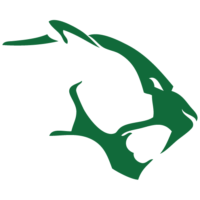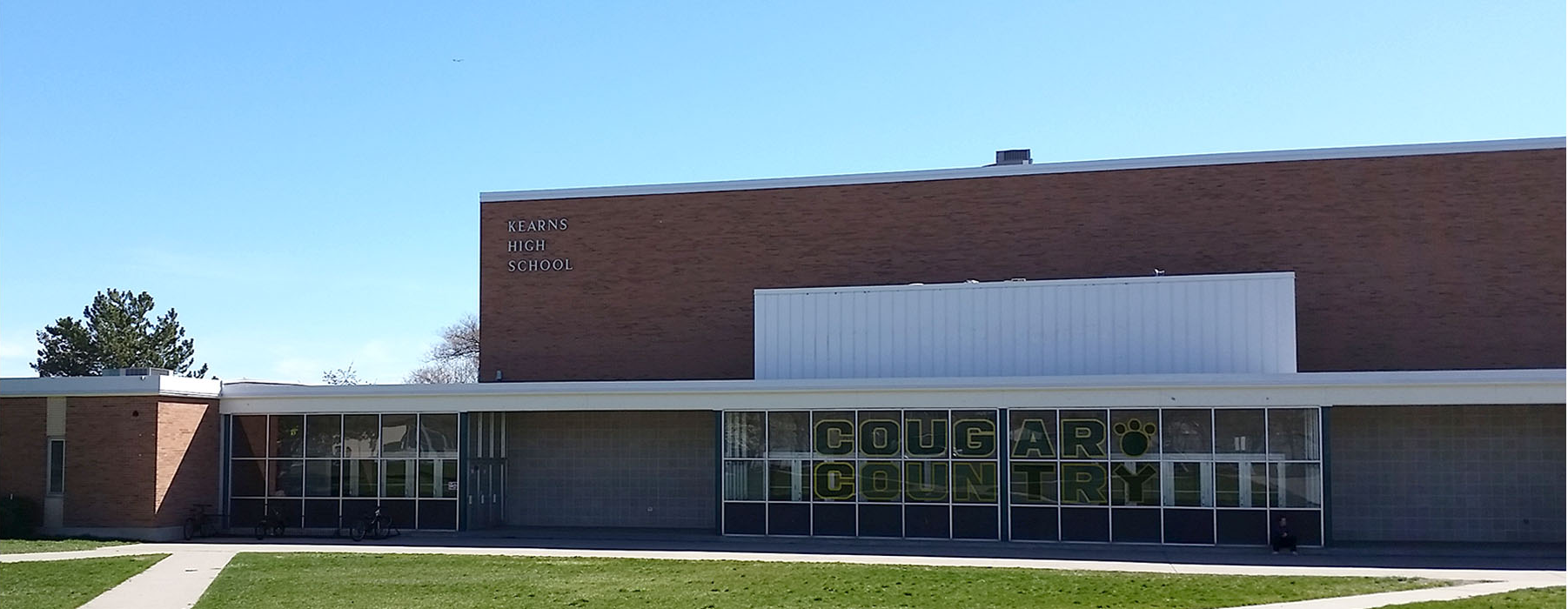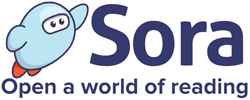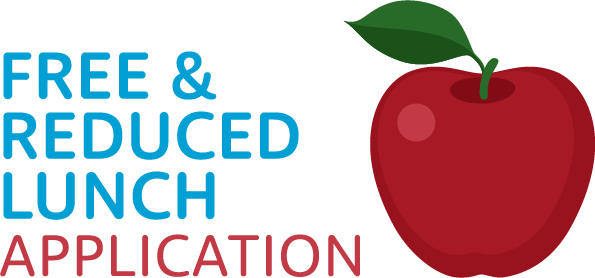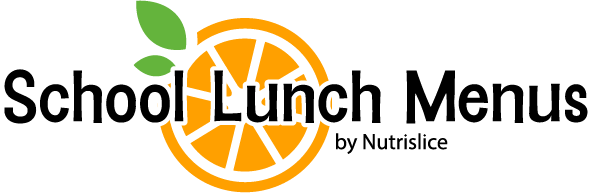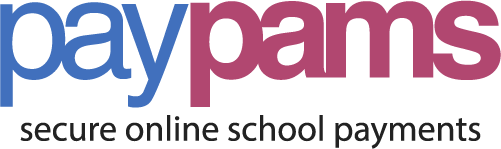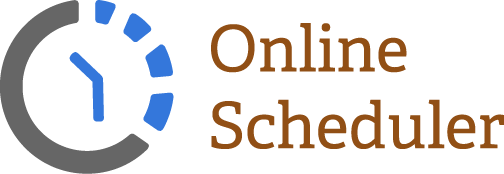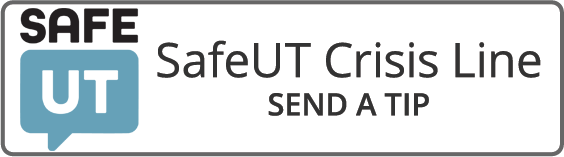Login Issues:
The default password for new students is always Student1. When you login with this password it will prompt you to set a new one.
Please contact the library if you need a password change.
Connection Issues:
If your Chromebook is letting you login but does not seem to connect, try to remove your user account, and add it again to see if that makes it work.
Reset Chrome Settings to Default
You can restore your browser settings in Chrome at any time. You might need to do this if apps or extensions you installed changed your settings without your knowledge. Your saved bookmarks and passwords won’t be cleared or changed.
- On your computer, open Chrome.
- At the top right, click More Settings.
- At the bottom, click Advanced.
• Chromebook, Linux, and Mac: Under “Reset Settings,” click Restore settings to their
original defaults Reset Settings.
• Windows: Under “Reset and cleanup,” click Reset Settings Reset Settings.
These steps won’t provide a full reset. For example, some settings like fonts or accessibility won’t be deleted.
Full Chromebook Reset/Power wash
Please follow the steps in this document or video to reset your entire Chromebook.