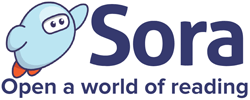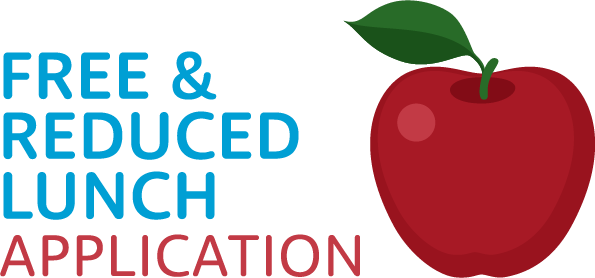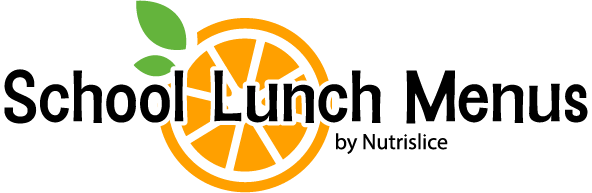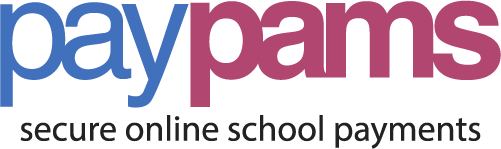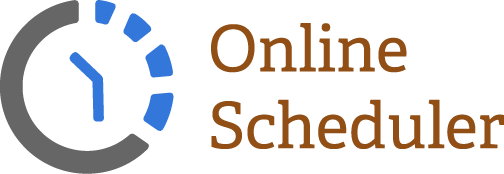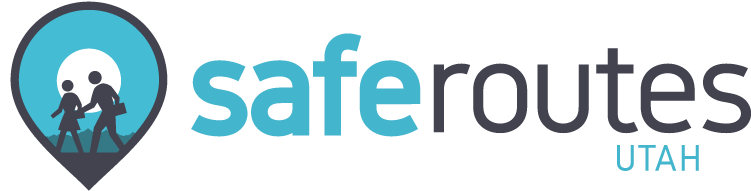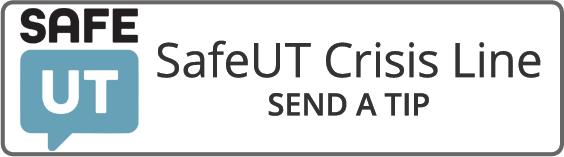Remember to come and check out a CHROMEBOOK from our Library
***Create accounts and be ready to go. Classes are not uploaded or usable in CANVAS yet. Watch for them to appear
Tools you need to have accounts for and log into:
- Chromebook – to access tools
- Granite Portal – to access grades (also CANVAS)
- CANVAS – to access each class and assigned work
Websites to have handy
- Granite District website with a link to get tech support
- Or email Michelle Reed mreed@graniteschools.org
- Jefferson Junior High webpage with links to the Granite Portal and CANVAS. Plus other information items as we navigate this school year.
The following videos have also been created:
Three videos to help students with distance learning. One on logging into Canvas, one on submitting assignments on Canvas, and one on Microsoft Teams so that students can contact their teachers.
Submitting Assignments on Canvas
Contacting Teachers Through Microsoft Teams
9# means your student number: it is printed on your class schedule if you don’t know it. Have it available as you get started
Logging in to a Chromebook
Connecting the Chromebook to WiFi:
- Click the WiFi icon in the bottom right corner of the screen
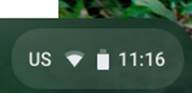
- Locate your home wifi and click on it
- Enter the password for your home wifi
Student Usernames:
- Students log in with their 4/4/4 combination followed by @granitesd.org
- first 4 letters of first name
- first 4 letters of last name
- first 4 digits of student number (9#)
- Example:
- Sally Brown, student number 9567034 = sallbrow9567@granitesd.org
- If a student only has 2 or 3 letters in their name, they will just use their whole name. They don’t need to add any extra characters to make 4.
Signing In:
- You will see a screen that says “This device is managed by granitesd.org. Please click “next” to continue signing in to your granitesd.org account.
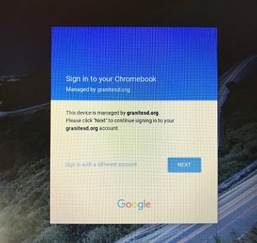
- Click next when you see this screen to Sign into your Chromebook
- On the mountain screen, enter your 4/4/4@granitesd.org email address and your password.
- Default password for grades 4-8 is School1. The student will be prompted to create a unique password the first time they login.
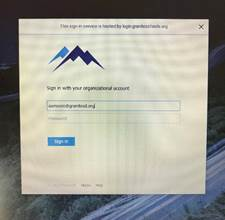
- Click Sign In
- You may be prompted to accept Google’s Terms and Conditions. Scroll down to accept and agree.
- Choose a thumbnail picture or take a picture of yourself with the Chromebook webcam (if your teacher allows it)
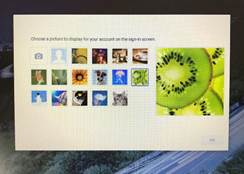
- Click OK
Logging in to Portal
The Granite School District portal provides convenient access to many websites used by students.

You can find links to the portal the Jefferson Jr. High webpage (see above), but the most direct path is https://portal.graniteschools.org.
- Go to Granite Portal (https://portal.graniteschools.org.)
- On a desktop web browser, the login page includes the district logo and links to reset passwords
- Parents can also create their own accounts to access grades and information for their students.
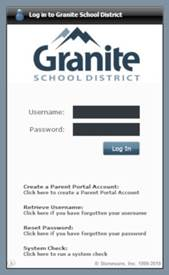
- Mobile devices only display a simple login form.
- Username is 9#
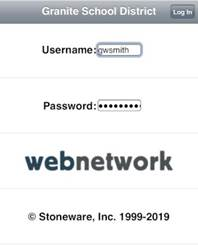
- On either version of the login page, enter your username and password, then click Log In.
- (For students, the username is the student ID number, which begins with the number 9.)
- After login, an animation of a cloud should appear only briefly.

- If the page sticks on this animated cloud, you may have a problem with cookies in the web browser you are currently using. The easiest work-around is to use a different web browser (such as Firefox, Chrome, Internet Explorer, Edge or Safari) or a different computer.
- The portal may display a warning that webPass is missing. You can access the full functionality of the portal without using webPass, so feel free to click Cancel.
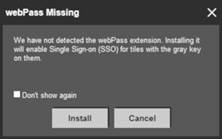
- After a successful login, the portal displays three rows of tiles.
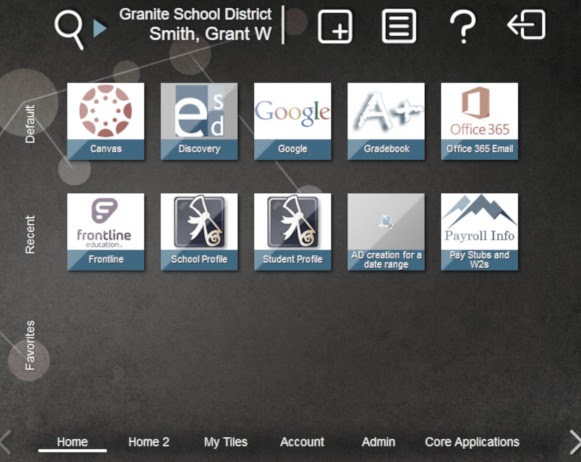
- Click on
to access grade information and
to access CANVAS
Logging in to Canvas
Signing In
- Students can log in to Canvas in using two ways
- Go to https://graniteschools.instructure.com/
- Go to portal.graniteschools.org and select Canvas once you are logged in
- Students sign in using their Granite username and password.
- Username: For students, the username is the student ID number, which begins with the number 9
- Password: the student’s unique password that they use for Portal, computer login, etc.
- App store provides a Blue CANVAS app for parents to view their students’ progress and be included in emails and updated communications