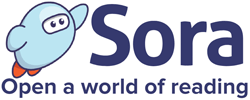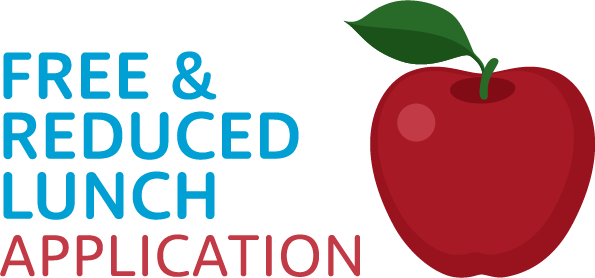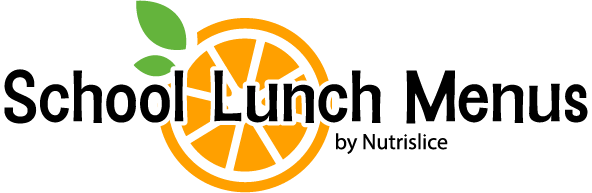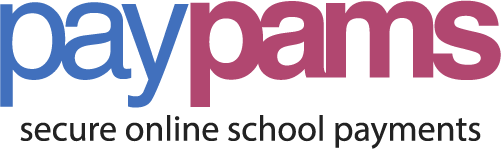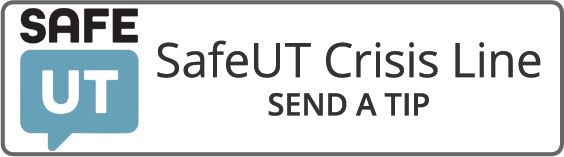Your username for a Chromebook is your (studentnumber)@graniteschools.org.
Canvas login is only student ID number and the same password.
NEW students to Granite School District
the Default password is Schools1 and should be reset by any staff member if the default is not working. Passwords MUST be at least 8 characters
in the new password you must Include 3 of the following:(Do not include first or last name in password)
-UPPER CASE
-lower case
-numb3r
-$ymbo!
Portal log in
After you log in to the Chromebook please visit the Granite Focus Portal
Username: = student number
Password: = same as above.
This is your AD (Active Directory) credentials.
Once in the portal there are many links to various places. MOST important two are Focus Gradebook and Canvas. Both use your AD Credentials.
IF you are a previous, past, current… GSD student
- Your username and password are the same as they were in the spring.
- Even if you were at a different Granite school such as Eisenhower or Bennion.
IF your password “does not work”
- Ask a staff member or a teacher to change your password to the default; Schools1.
- You will be required to change it to a secure one. The quickest way is on a Windows computer in a school computer lab or on a district laptop. (not Chromebooks)