common issues that you can fix yourself

Run Updates!
Click the “More/Etc.” button at the top by your name. (The 3 dots)
Go to Help –> About Google Chrome.
That will either give you instructions OR auto update*.
– Click “Update” if needed.
- Go to Chrome OS for updates (if directed to)
Restart.
Do NOT close the lid.
Click on Shut down
Then turn it back on.
- Slow, Or Crashing device? Remove extensions.
- Click the puzzle piece at the top right. Remove any NON-school extensions. (Games mostly some can cause issues – not all.)
- Slow? Clear the cache – Go to 3 dots. Settings. Search for Cache. Clear the cache.
- If it wont start, Reset your battery – Hold the refresh button and push and release the power button. The battery light should blink and it will start.
- Reload user policies. Go here – chrome://policy/ (TYPE IT IN) and click on “Reload Policies”
- PowerWash your Chrome book. This fixes most problems but may NOT update the software.
- Reset all your data. Go here. TYPE IT IN “chrome.google.com/sync chrome.google.com/sync” then scroll down and click on “Clear Data”.
- Trouble connecting to your home WiFi? Forget your home network and try connecting again.
- Google accounts cannot be added?
- Click here and change your password
- Log out of your Chromebook and remove your profile
- Log back in and add your account back to the chrome book.
- Contact the media Center (email Mrs. Wyness lwyness@graniteschools.org) if you have tried all of the above steps and still can’t get the chromebook to behave.(Screen shots help with troubleshooting the issue)


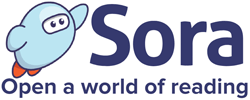
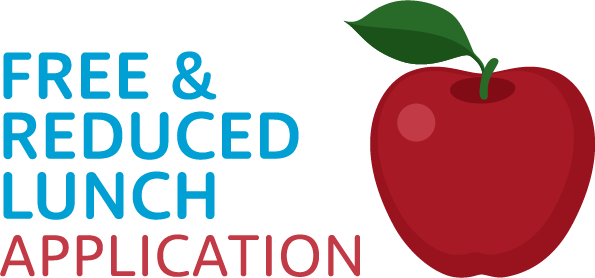
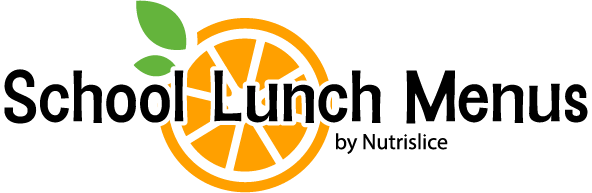
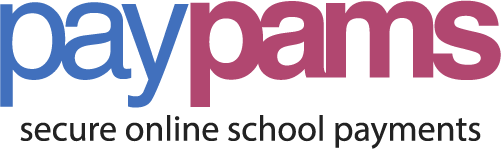
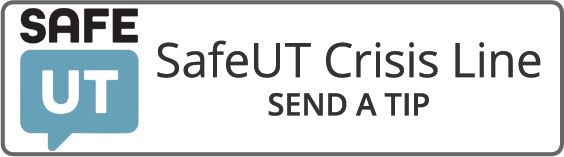



You must be logged in to post a comment.