Step-By-Step Parent/Guardian Instructions
- Visit the school’s homepage ( http://www.oakwoodowls.com/ )and select the Online Scheduler icon/link between Jan 21st and Feb. 5th.
- From the Online Scheduler Home Page
- Choose your student’s school from the drop down list and click “GO”
- Enter the school password (owls)
- Enter your student’s “Student ID”. If you do not know their Student ID, use the LOOKUP STUDENT ID button to access the system.
- Verify the student’s birth date
- A list of your student’s teachers will be displayed. Check the box next to the name of each teacher(s) you would like to meet with.
- If you have more than one student in the school you can see all of your students’ teachers’ schedules at one time by answering YES to this question “Do you want to schedule conferences for another student?” then repeat the steps above for your other students. If you only have one student, answer NO to that question.
- You will then see the available time slots for each teacher you selected.
- Select the times that work best for your schedule.
- Enter your email address (recommended) if you would like an email reminder sent to you. (Your email address is kept private.)
- Once you have finished you can confirm your appointment details and print your conference schedule.
- Write down the Confirmation Number (you will need this number to cancel your appointment)
Need help? Contact the school’s Online Scheduler™ specialist: Name: Brittany Dimick
E-mail: bdimick@graniteschools.org



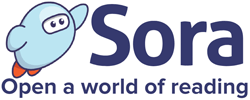
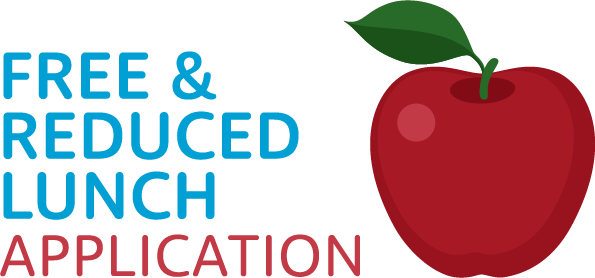
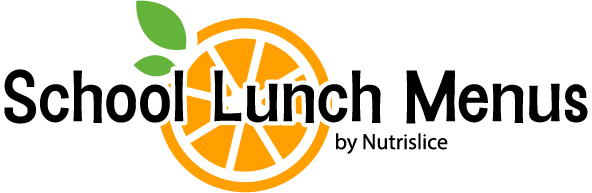
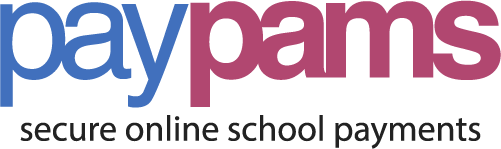
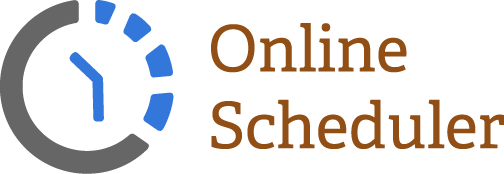
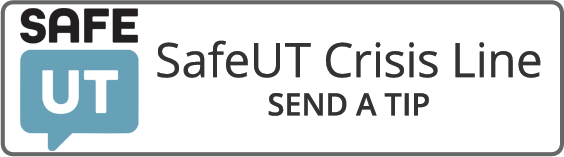



You must be logged in to post a comment.