
Access TIPS Cards
Login & Passwords
- Currently enrolled GSD student passwords expire every 365 days, regardless of transferring schools within district.
- Staff have the ability to reset lost/forgotten passwords through the helpdesk/ work order page under User Management.
- Watch Video to review the instructions
- Be sure you are setting the password to the default, School1, and check the box ‘force reset’ so that students are forced to change it at login.
Update your password
- Put 2 challenge questions in the Password Manager application inside the PORTAL so you can reset your own password.
- Use the requirements; 8 character minimum, 1 Capital letter, 1 number or special character, don’t repeat an old password or use First/Last Name.
Step by step cross listing Courses in Canvas


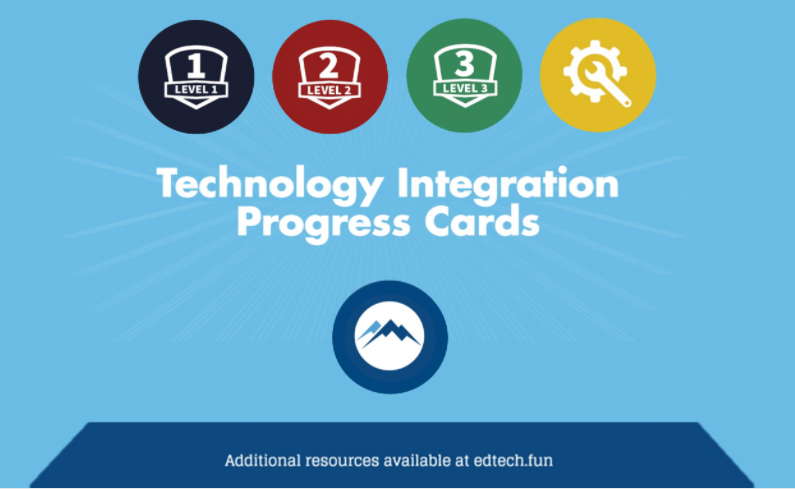
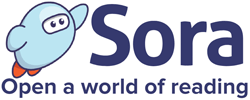
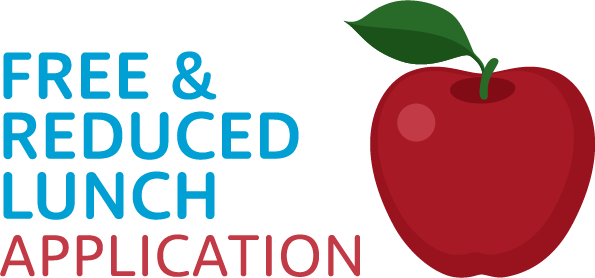
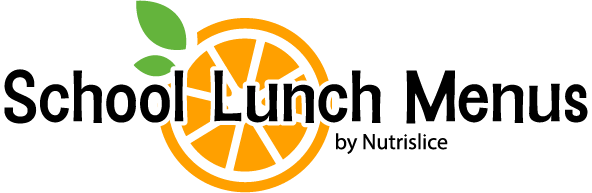
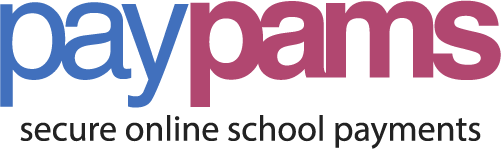
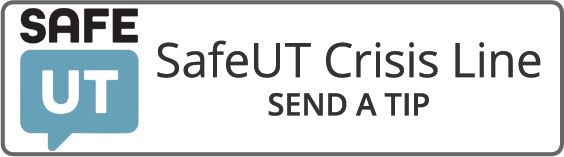



You must be logged in to post a comment.