- Log in to the parent portal by going to https://portal.graniteschools.org. Type in your Parent username and password and click on ‘Log in’.
- From the portal home screen click on the ‘Student Center’ tile.
- Click on ‘Student Documents’ on the new screen.
- After clicking Student Documents, a new tab will open, and you will enter in your parent portal username and password again.
- Once logged in, you’ll see a drop-down with your student’s name. Click ‘Search’.
- On the left-hand menu you will see two folders, ‘CUM FOLDER’ and ‘DATA’. Click on the folder name to see the
documents associated. You will see the following documents in each folder:
a. CUM FOLDER: Quarterly and Final Report Cards
b. DATA: State Assessments and Registration Documents
- After you’ve selected the folder, you’ll see the categories within. For this example, you’ll see the DATA tab
documents.
- Once the folder has opened, you’ll click on the document name to view the document. NOTE: To download the
document, click on the arrow icon in the upper-right corner of the window.
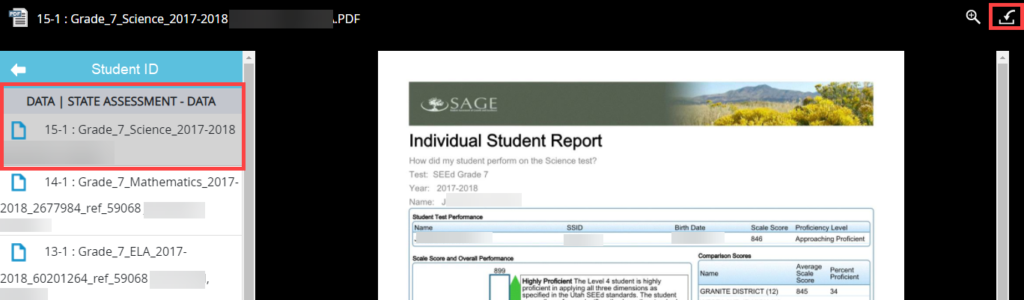


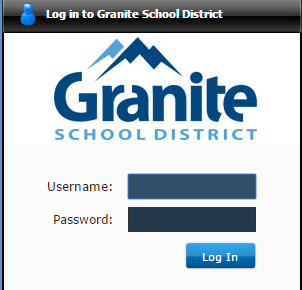
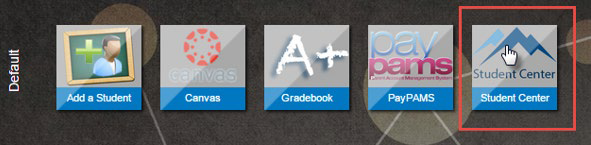
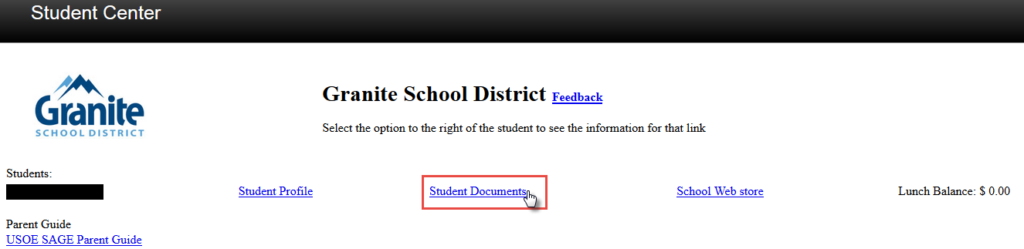
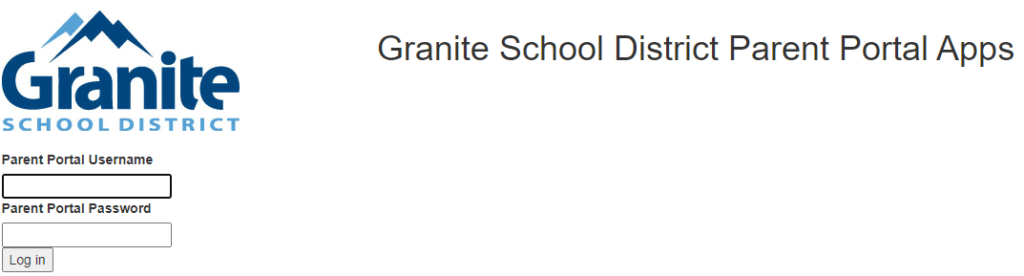
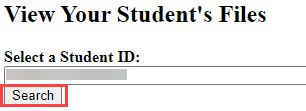
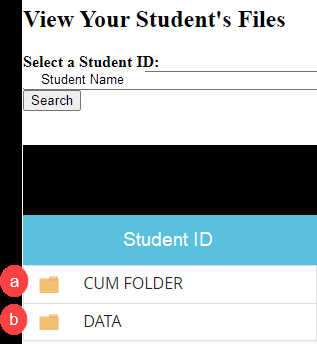
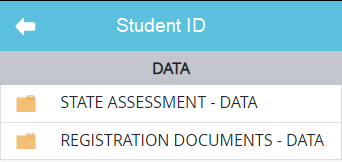
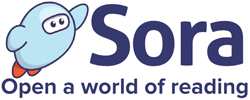
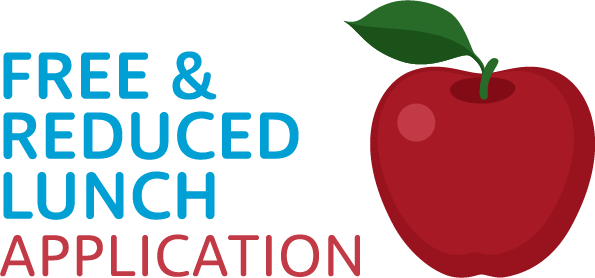
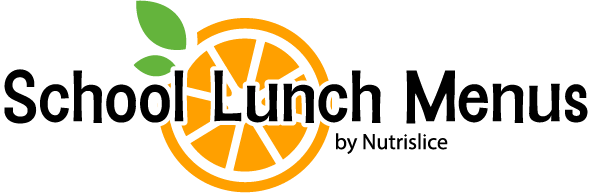
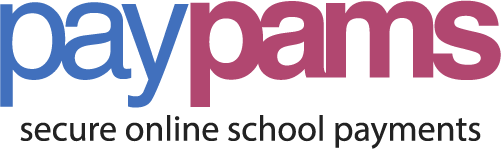
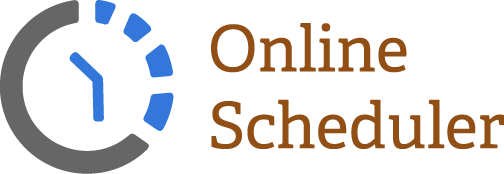
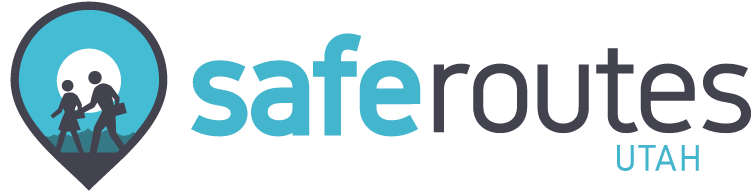
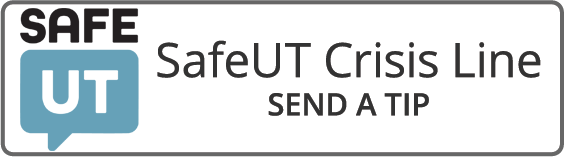



You must be logged in to post a comment.